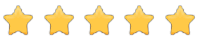BLACKMAGIC DAVINCI RESOLVE MICRO COLOR PANEL
- For DaVinci Resolve software
- 3 high-resolution trackballs
- Precisely machined control knobs
- Navigation and transport keys
- Connects via Bluetooth or USB-C
- Mounting slot for iPad Pro
- Internal battery
Designed to work in conjunction with your Apple iPad Pro, the Blackmagic Design DaVinci Resolve Micro Color Panel provides the same level of professional color control as other panels, but with a beginner-friendly interface. The panel provides more color and a faster workflow to the DaVinci Resolve Studio software than working solely with a keyboard and mouse. It consists of three high-resolution trackballs, 12 control knobs, and various buttons to adjust parameters such as Y lift, Y gamma, Y gain, and contrast.
The panel's controls are located in similar places to those on advanced versions. You can even adjust the shape, size, and position, the softness of the power window, or resize the input image. The Micro Color Panel is not much larger than a standard keyboard and features a slot to mount your iPad Pro and use the tablet as a software display. Connect to your iPad or personal computer via a Bluetooth or USB-C connection. The panel operates with an internal battery or USB-C power.
Primary Adjustment Controls
The control knobs are grouped in four sets of three knobs.
Luminance
- Y Lift Control: adjusts the image contrast in the darkest areas, specifically in the Y channel (luminance) only. This adjustment allows you to change the black point without altering saturation.
- Y Gamma Control: adjusts the image contrast in the midtone areas, specifically in the Y channel (luminance) only. This control helps add extra depth and vibrancy to shots.
- Y Gain Control: adjusts the image contrast in the highlighted areas, specifically in the Y channel (luminance) only. This adjustment allows you to change the highlights without altering saturation.
Contrast
- Contrast Control: increase contrast to make blacks darker and whites brighter, or decrease contrast to do the opposite.
- Pivot: changes the tonal center over which the dark and bright parts of the image are stretched or narrowed during a contrast adjustment.
- Midtone Detail: affects the contrast of regions of the image with high edge details to increase or decrease the perception of sharpness and definition of the image. It is often used to smooth facial features, making it popular for beauty photography.
Detail
- Color Boost Control: increases saturation in regions of the image with low saturation and leaves adequately saturated areas intact. Also known as an intensity operation, it is useful for adding color without oversaturating the image.
- Shadow Control: selectively lightens or darkens shadow details without affecting the midtones of the image.
- Highlight Control: enable the recovery of blown-out highlight details in high dynamic range media by reducing this parameter. This allows you to achieve a smooth blend between recovered highlights and unadjusted midtones for a natural-looking image.
Saturation
- Increase or decrease the overall saturation of the image. You can convert your color image into a grayscale image with this control.
- Hue Control: rotate all hues of the image around 360° of the color wheel. The default setting is 50, which preserves the original hue distribution.
- Luminance Mix Control: control the balance between YRGB adjustments and exclusive Y adjustments made with the Y channel lift, gamma, and gain controls.